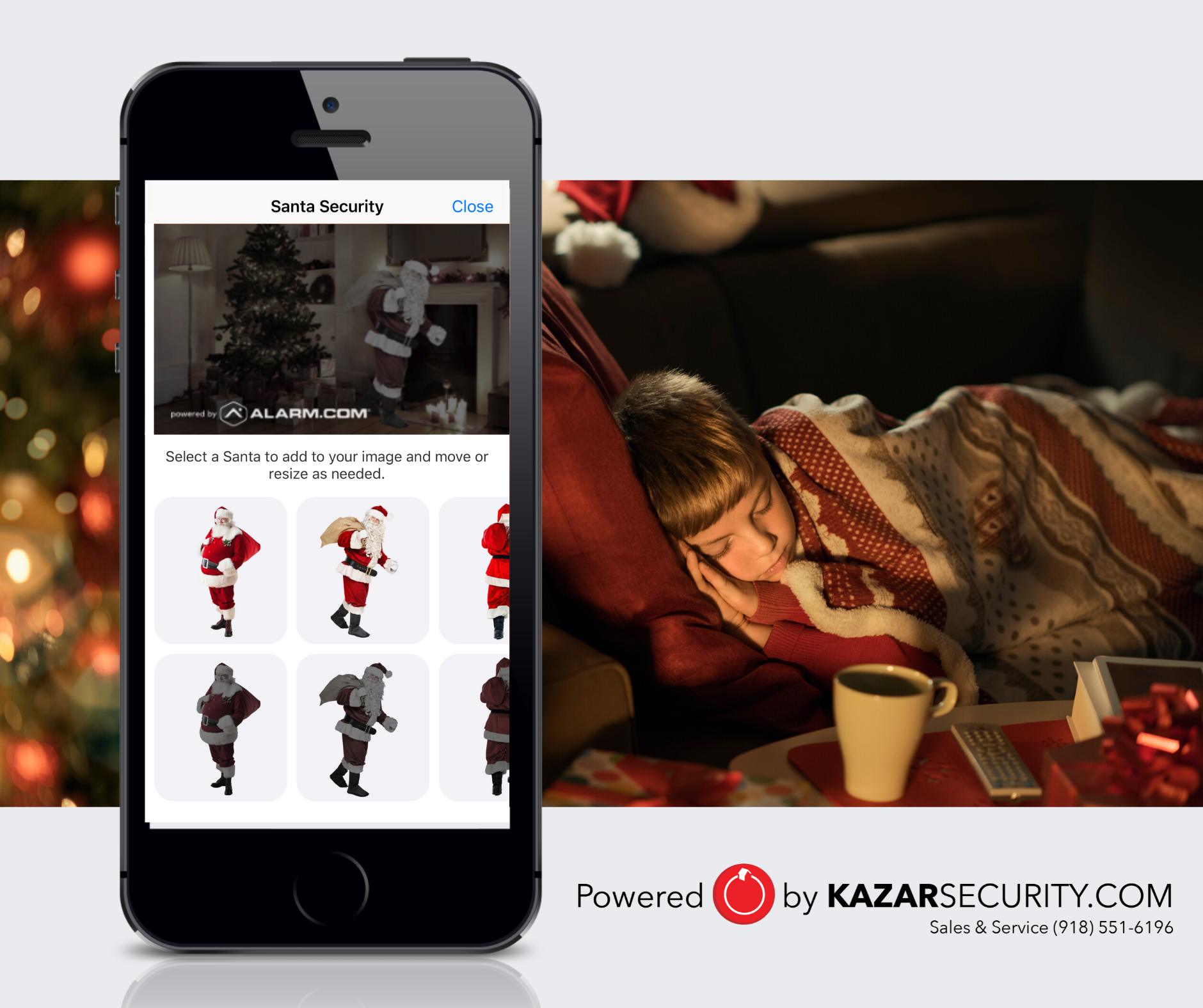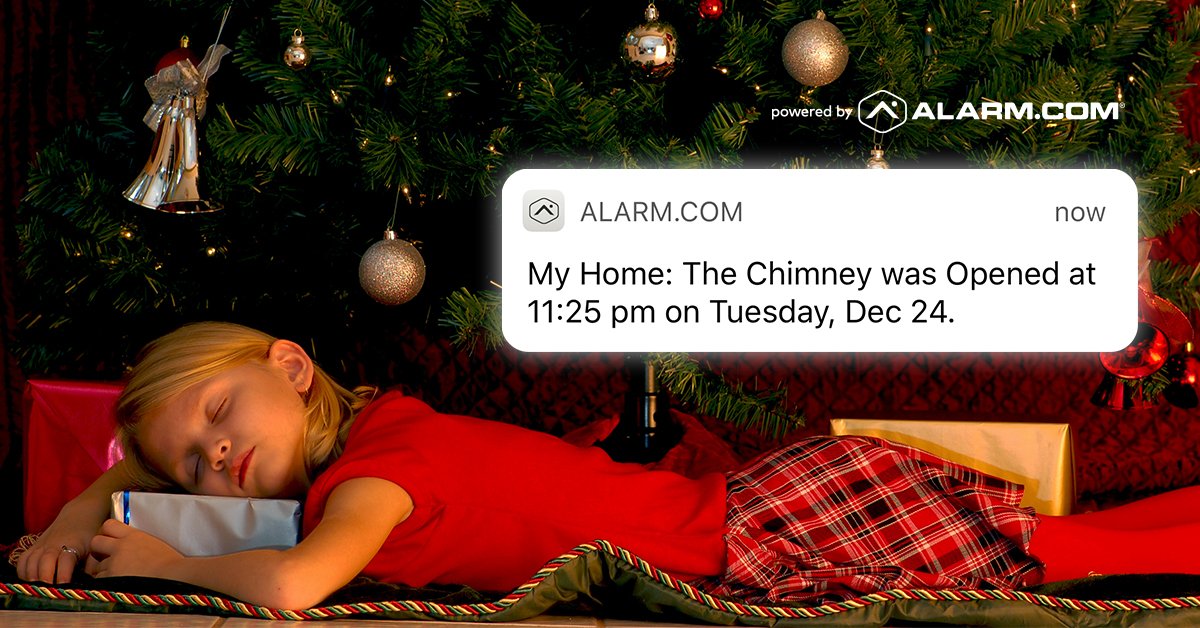How to Catch Santa on Your Kazar Smart Home Security Camera
How to Set Up Alarm.com's Santa Security
This year, for the first time ever, Kazar customers can add a little extra sparkle to Christmas morning! Showing your children a real, incontrovertible snapshot of Santa's visit, captured by your smart home security camera.
We invite you to imagine the scene. It's the big morning, sometime around 6:05 AM. Your family gathers around the tree. Your kids clutch their first gifts eagerly, and you clutch your first coffee blearily.
"Hold on, children," you say, with a twinkle in your eye and a nod to one of the sleek Kazar Security cameras that guard your home.
"There's something else to open this year: the Alarm.com app."
How to Set Up Alarm.com's Santa Security
To catch Santa in your home, you'll need the latest version of the Alarm.com app, and a compatible Alarm.com home security camera*. Next...
1: Open your Alarm.com app. Select a live video feed from a compatible Alarm.com security camera in your home.
2: Tap the Santa icon in the video feed to get a still image from your security camera.
3: Choose a Santa from the menu to add to your snapshot. You'll see full-color images of the real Santa for a daytime snapshot, and black and white options for night. You can resize and move Santa if you need to.
4: Delight your family. When your children wake you up at 5.30am on Christmas morning, show them your snapshot.
5: Share the magic! Share your Santa snapshots with family and friends by email, text and social media (hashtag: #SantaSecurity).
Don't have Santa Security? Set up a Santa Alert instead.
A genuine Santa Alert from your smart home security system is another way to show your kids that Santa visited. All you need is your Alarm.com app, your web dashboard, and a single contact sensor.
Click here for a step-by-step guide.
Want more tips for a smarter, safer holiday? Click here.
*To tell if a video camera is compatible with Santa Security, open your Alarm.com app and look for a Santa icon in the top right corner of the camera's live video feed. All compatible cameras will show this icon.